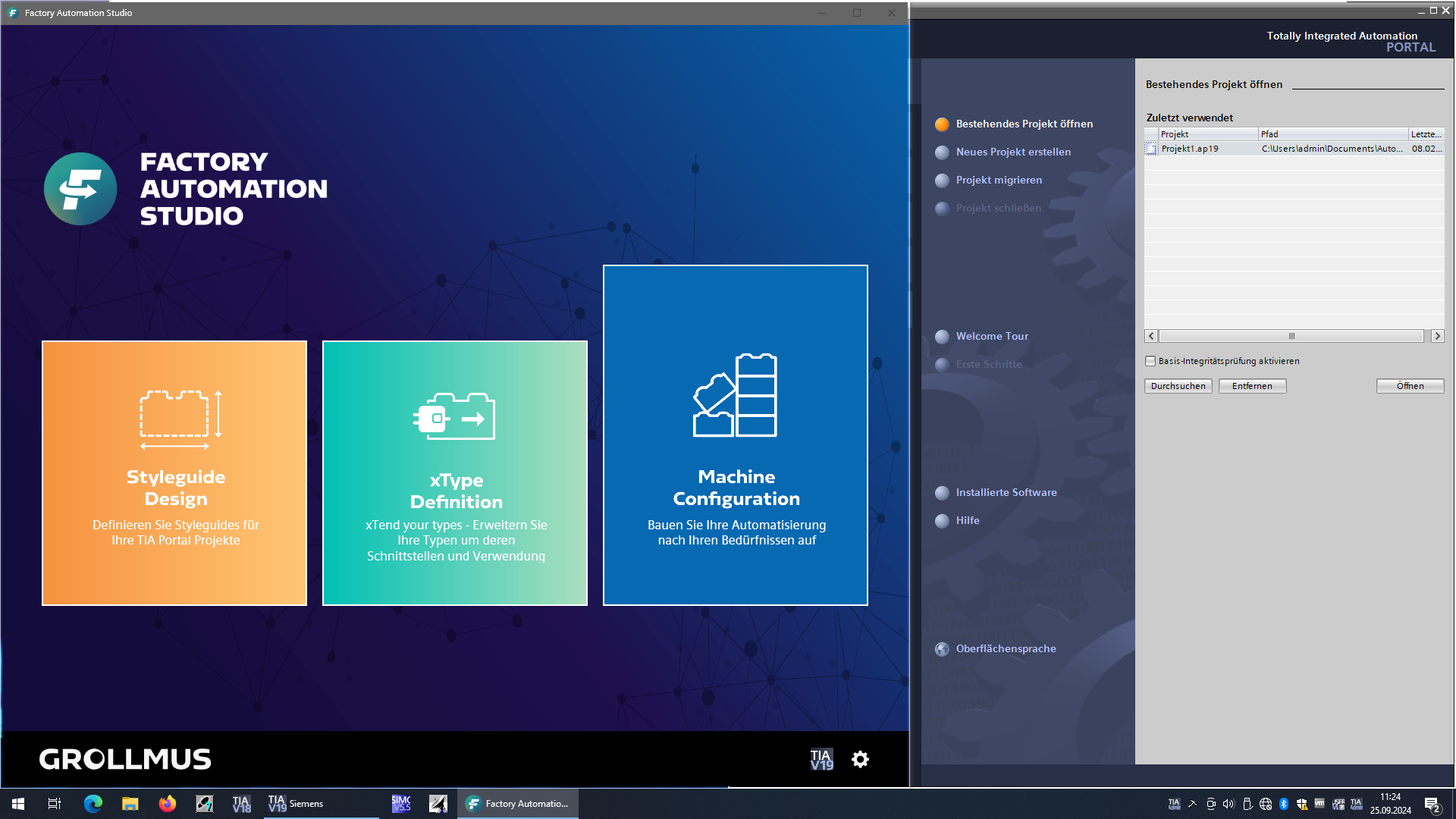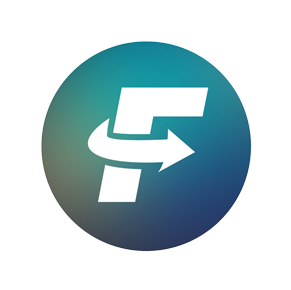introduction
- During installation, a shortcut for starting Factory Automation Studio is automatically created on the desktop. Alternatively, the entry in the Windows start menu can also be used to start the program.
- A TIA Portal instance is opened for each instance of FAST. In this instance, the project is generated from FAST.

The automatically opened TIA Portal instance is connected to the Factory Automation Studio via the Openess interface. This must not be closed manually!
Working with multiple instances of FAST:
- It is generally possible to work with multiple FAST instances in parallel. Please note that for each opened FAST instance, an associated TIA Portal instance is also opened.
Running the software:
- Double click on the Factory Automation Studio button

- When you start Factory Automation Studio, an instance of the TIA Portal is automatically opened.

- Once both instances are loaded, Factory Automation Studio is ready for your engineering.